October 22 was the date, when Windows 7 retail was finally launched by Microsoft but being a bit preservative, Microsoft never makes available official download links that allow retail customers to download setup installer. Inspite of all their efforts, the direct download links to download Windows 7 are leaked. The installation files of Windows 7 are hosted on msft-dnl.digitalrivercontent.net server owned by Digital River (the delivery partners for Vista) . The Windows 7 installation files are meant as a way of ESD (Electronic Software Distribution).

The Windows 7 setup installer package comes in 3 parts, which is an executable that starts the extraction or unpacking and installation process, plus setup1.box and setup2.box. After extracting all content to a folder named ExpandedSetup, the installation files should be the same with what contains on a DVD.
Windows 7 Direct Download Links
32-bit Windows 7 Professional x86
*
http://msft-dnl.digitalrivercontent.net/msvista/pub/X15-79643/Win7-P-Retail-en-us-x86.exe
File Size: 69.78 MB
MD5: 204D02EA3AB587B70621A7EC99B3F1B8
SHA-1: 60BA243A05261AA7A3AF9A3ADF509E8069B6E891
*
http://msft-dnl.digitalrivercontent.net/msvista/pub/X15-79643/setup1.box
File Size: 2.04 GB
MD5: D5CC1E45D6EB57B8500DBCF622F39637
SHA-1: EDAA9BA294EA7E49D4FE731E81CDD1E3C6168F51
*
http://msft-dnl.digitalrivercontent.net/msvista/pub/X15-79643/setup2.box
File Size: 137.59 MB
MD5: FAB28838A97E875D27E4E7239F42131C
SHA-1: 78D8ED22DF4FCDA102B72D41420D9854DC0DF7B4
Windows 7 Direct Download Links
64-bit Windows 7 Professional x64
*
http://msft-dnl.digitalrivercontent.net/msvista/pub/X15-79946/Win7-P-Retail-en-us-x64.exe
File Size: 75.9 MB
MD5: 73D13A1000069E372F7478CF1C426B7A
SHA-1: 6B7D87BF0BE0D3BAE4A5E4550260BDF6A5600534
*
http://msft-dnl.digitalrivercontent.net/msvista/pub/X15-79946/setup1.box
File Size: 2.66 GB
MD5: 7B29E21B7F6BC0850E65085205B5EAFE
SHA-1: 47D4131ACD1DA3A96F19244FE4D840EB18C2057C
*
http://msft-dnl.digitalrivercontent.net/msvista/pub/X15-79946/setup2.box
File Size: 160 MB
MD5: 87DCC913A7BBBFCFA2C2526C2E894F97
SHA-1: 4076CA5224D6D2E7338AB286BF31912D8404E016
Note: If you receive corrupted/incomplete files,better use a download manager like Free Download Manager to download, as the server seems to close connection once the size reaches 2 GB.
After downloading the files, simply double click on the executable, e.g. Win7-P-Retail-en-us-x86.exe to start unloading the box and to install Windows 7. Note that 3 files must be put together in the same directory. You still need a product key to activate installed Windows 7.
The 3 files doesn’t provide any bootable ISO file which you could burn to make a disc.
To make a bootable disc using the 3 downloaded files go through my Tutorial to Create and Make a Bootable Windows 7 ISO DVD from EXE plus Setup1.box and Setup2.box Files
Tutorial to Create and Make a Bootable Windows 7 ISO DVD from EXE plus Setup1.box and Setup2.box Files
To create a bootable disc from the downloaded files simply follow these steps:
* Copy all the 3 downloaded files (the .exe, setup1.box and setup2.box) in one single drive (for this tutorial, let’s assume the files are put in Drive C i.e. C:\ ).
* Right click on each of three files, select Properties, and then click on Unblock button to prevent files from unable to be accessed. Click OK when done.

# Run the exe (if on Vista on windows 7 RC or RTM or OEM run the exe as administrator by right click and select “RUN as ADMINISTRATOR”), the exe will extract the .box files and will create a new folder with name “expandedSetup” consisting Windows 7 setup files.
# Exit from Install Windows wizard dialog.
# Check for the oscdimg.exe %SystemDrive%\Windows\System32 folder. If you don’t have any such file in your System32 folder, then download it from
http://www.4shared.com/file/143692991/ae685983/oscdimg.html
and put it in %SystemDrive%\Windows\System32 folder.

* Now Open the command prompt (with administrative privileges in Vista /in XP command prompt opens with administrative privileges by default) . To open command prompt :
1. Click on Start button.
2. Locate the Command Prompt menu item (inside Accessories under All Programs).
3. Click on Command Prompt (in XP) for Vista : Right click on Command Prompt.
4. On the pop-up right click context menu, select “Run as Administrator”.
* In the command prompt run the following command:
oscdimg.exe –bC:\expandedSetup\boot\etfsboot.com –u2 –h -m -lWIN_EN_DVD C:\expandedSetup\ C:\Win7.iso
If the code doesn't work use :
oscdimg -bC:\expandedSetup\boot\etfsboot.com -h -u2 -m -lWIN_EN_DVD C:\expandedSetup\ C:\win7.iso
For 64-bit version if the above two commands doesn't work! use :
oscdimg.exe –bC:\expandedSetup\boot\bootsect.exe –u2 –h -m -lWIN_EN_DVD C:\expandedSetup\ C:\Win7.iso

* All work is done, a bootable ISO DVD image is created in your C:/ Drive named “Win7.iso” . Now, use any CD/DVD burning software like Nero, Ultra ISO , Alcohol 120% or any other, to burn the image in a DVD disc.
Note: – The complete tutorial assumes that all the 3 files (the .exe and Setup1.box and Setup2.box files) are put in the C Drive i.e. C:\ of your system ( as the command run from the command prompt in the last step uses the path as C:\. If you wish to put files in some different directory or folder, you need to modify the path in command you going to run in command prompt. If you are not familiar with cmd commands, I would suggest you to follow the tutorial step by step and put all 3 files in your C:\ only.
Enjoy, your genuine copy of DVD disc !!!
If any problem occurs in code, then try this code:
oscdimg -bC:\expandedSetup\boot\etfsboot.com -h -u2 -m -lWIN_EN_DVD C:\expandedSetup\ C:\win7.iso
Tutorial to extract all editions or versions(SKU) of Windows 7 from downloaded Windows 7 ISO made from EXE plus Setup1.box and Setup2.box Files
Unlike, Windows Vista, Windows 7 ISO consist of all versions within it, but is locked to install only the Professional version. To unlock this boundation , just follow the following steps:
* Download and Install Ultra ISO
* Open the generated ISO File from exe , Setup1.box and Setup2.box
* Now search for the ei.cfg file and delete it ,as show in the following ScreenShots:

# Once done, click on File > “Save as” and save the new ISO file with some new name.
# Burn the new and modified ISO using your favorite CD/DVD burning software like Nero, Power ISO or ULTRA ISO itself.
# You are done now, during installation a screen will prompt asking the version to select for installation like:

You are done now. You can install any version of Windows 7 from your downloaded Windows 7 professional files.
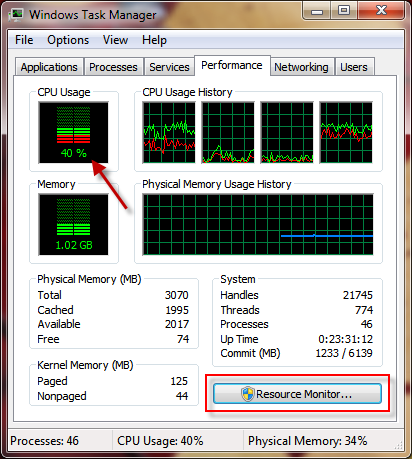
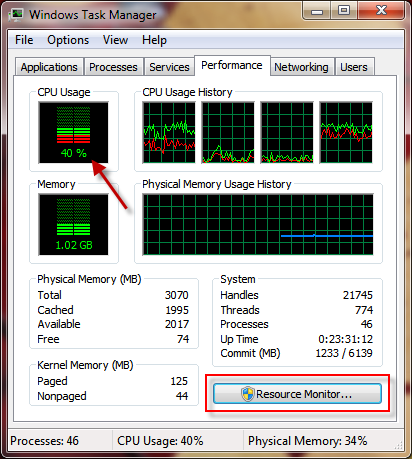
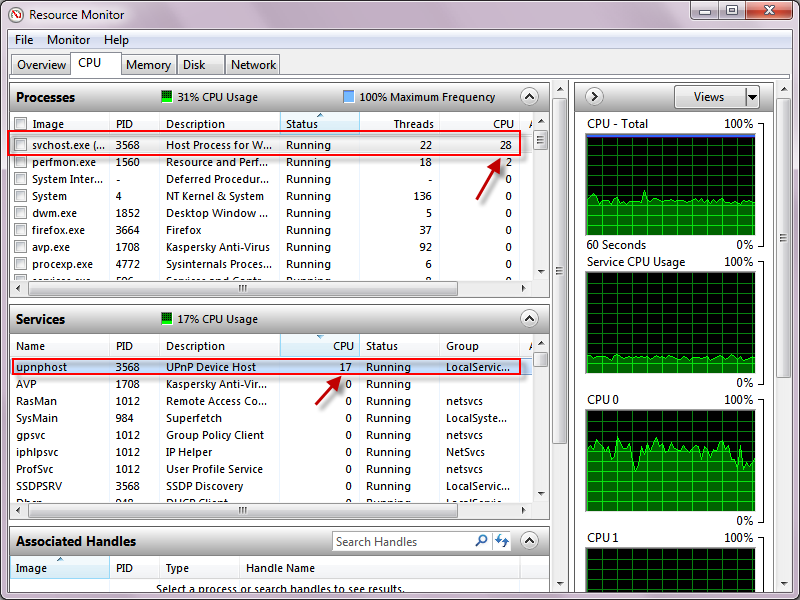
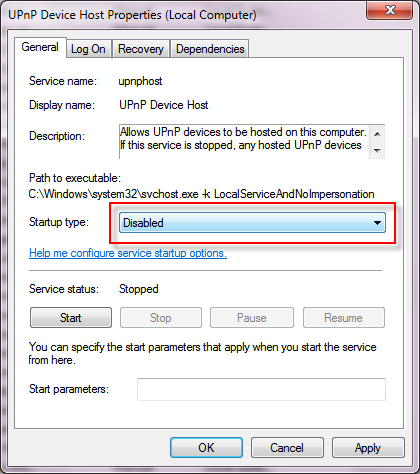
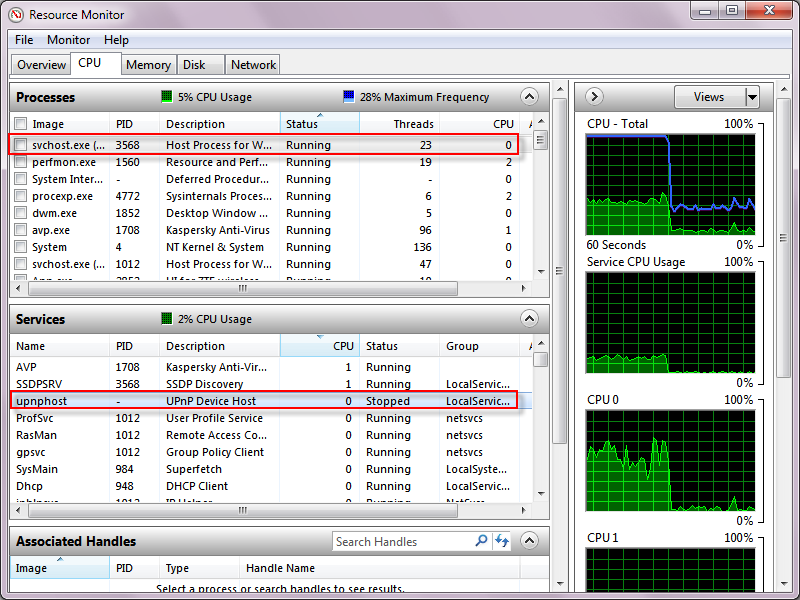



















 click to enlarge
click to enlarge

 click to enlarge
click to enlarge
 click to enlarge
click to enlarge
 click to enlarge
click to enlarge











